Startup Streamlining: Eliminating Unnecessary Programs for Faster Boot Times
We can markedly speed up our computer's boot time by eliminating unnecessary startup programs. First, we'll assess which applications are essential and which aren't using Windows Task Manager. Then, we'll disable non-essential programs, focusing on messaging apps, third-party updaters, and cloud services. We'll likewise optimize system services through the System Configuration tool, hiding Microsoft services to concentrate on non-essential ones. Regular maintenance, including disk cleanup and Windows updates, is critical for maintaining performance. For a more considerable boost, we might consider hardware upgrades like switching to an SSD or increasing RAM. These steps will streamline our startup process and improve overall system efficiency.
Quick Outline of Article
- Utilize Windows Task Manager to identify and disable non-essential startup programs.
- Regularly review and adjust startup programs after software installations or updates.
- Focus on disabling messaging apps, third-party updaters, and cloud services for immediate boot time improvements.
- Manage system services through System Configuration (msconfig) to further optimize startup performance.
- Consider hardware upgrades like switching to an SSD for significant reductions in boot times.
Assessing Startup Program Necessity
When it comes to optimizing your computer's performance, evaluating startup program necessity is an integral first step. Regular check-ups and preventative maintenance can help guarantee that your system runs smoothly.
We need to understand that startup programs greatly influence both boot time and overall system performance. By identifying and disabling non-vital applications that automatically run at startup, we can achieve considerable improvements in our computer's boot speed.
We should focus on recognizing common non-vital startup programs, such as messaging apps, third-party application updaters, and certain cloud syncing services. These can often be manually launched when needed, rather than running automatically at startup.
It's vital that we regularly review and assess the necessity of our startup programs, especially after major software installations or updates.
To effectively manage our startup programs, we can utilize tools like Windows Task Manager. This allows us to easily identify which programs are set to run at startup and disable those that are unnecessary.
Disabling Non-Essential Applications

Our computer's startup process can be notably streamlined by disabling non-essential applications. By accessing the Task Manager using Ctrl+Shift+Esc, we can quickly identify and disable unnecessary startup programs. This action reduces boot time considerably, as each program consumes system resources during the startup sequence.
It's important to note that disabling programs at startup doesn't uninstall them; we can still launch them manually when needed. This approach guarantees flexibility as we optimize boot speed. We've created a table to illustrate the benefits of disabling non-essential applications:
| Aspect | Before Disabling | After Disabling |
|---|---|---|
| Boot Time | Longer | Shorter |
| Resource Usage | Higher | Lower |
| System Performance | Slower | Faster |
| Program Availability | Automatic | Manual |
| User Control | Limited | Improved |
We should regularly review and adjust our startup settings, as new software installations may add unnecessary programs that can slow down the boot process. In the process of disabling non-essential applications, it's vital to keep important programs like antivirus software enabled to maintain system security. By striking this balance, we can optimize startup performance without compromising our computer's protection.
Optimizing System Services
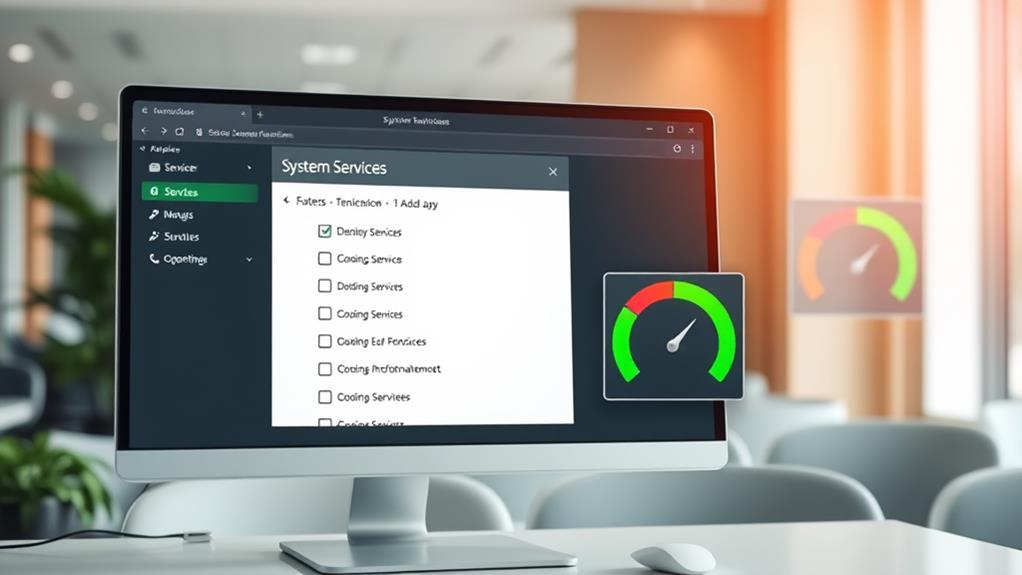
Building upon our efforts to streamline startup, we'll now focus on refining system services. We can access the System Configuration tool by typing "msconfig" in the Windows search bar. Once there, we'll navigate to the Services tab and check the "Hide all Microsoft services" option. This allows us to concentrate on non-vital services that may be slowing down our boot process.
Regular software updates can similarly play a pivotal role in maintaining peak system performance, as they often include improvements that can boost speed and efficiency general tech advice.
We'll carefully assess each remaining service, unchecking those that aren't necessary for startup. It's important to research unfamiliar services before disabling them to avoid impacting fundamental functions. By managing system services effectively alongside startup programs, we can considerably reduce resource consumption and improve overall boot performance.
We should make it a habit to review and adjust service settings after installing new software or updating existing programs. This guarantees that only vital services are running at startup, improving system responsiveness.
Furthermore, we can consider rescheduling or disabling non-vital background services that consume resources during boot. This further refinement step can lead to improved system efficiency and faster startup speeds.
Regular Maintenance and Updates
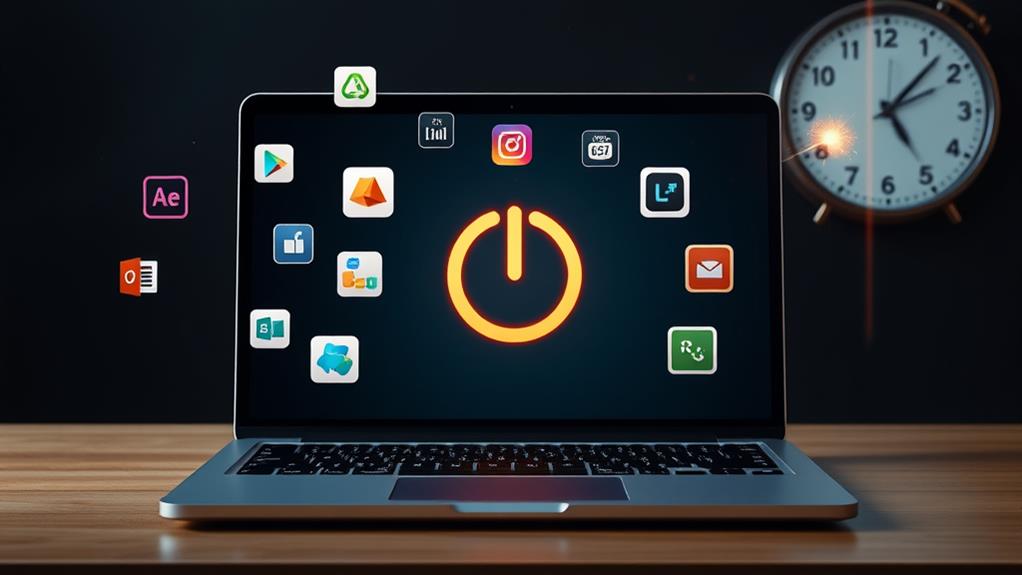
Maintaining a regular schedule of system upkeep is vital for ideal startup performance. We recommend using Windows' built-in Disk Cleanup tool to remove temporary files and system clutter. This practice frees up system resources, indirectly improving startup times.
Regular check-ups and cleaning of hardware components can as well play a notable role in performance optimization, as noted in general computer care. It's essential to keep Windows 11 and device drivers updated, as these updates often include performance improvements and bug fixes that contribute to smoother boot processes and overall system stability.
We emphasize the importance of conducting routine malware scans using reputable software. Malware can greatly impact system performance, including longer boot times, so regular scans help maintain system integrity.
Enabling automatic updates for Windows guarantees timely application of patches and improvements, reducing potential startup issues. For systems with HDDs, we advise performing regular disk defragmentation. This task leads to more organized data access, resulting in better boot speeds and overall responsiveness.
Hardware Upgrades for Performance

Although software optimization and regular maintenance can greatly improve startup times, hardware upgrades offer even more considerable performance gains.
We've found that upgrading from a traditional hard drive (HDD) to a solid-state drive (SSD) can reduce boot times by up to 70%. SSDs typically provide read speeds of 500-550 MB/s, compared to HDDs' 80-160 MB/s, resulting in faster data access and reduced loading times during startup.
Increasing RAM from 8GB to 16GB can additionally improve multitasking capabilities, allowing more applications to run simultaneously without affecting boot speed.
When considering hardware upgrades, it's essential to verify compatibility with the motherboard and existing components. We recommend using tools like Crucial's System Scanner to identify suitable RAM and SSD options for your system.
Once you've installed new hardware, don't forget to keep it updated. Regular firmware updates for SSDs can further optimize performance and longevity, guaranteeing you continue to benefit from improved boot times and system efficiency.
Call Zoo for your Tech Needs
In conclusion, while we've discussed effective strategies for streamlining startup processes and enhancing boot times, I want to emphasize that our team at Computer Techs is here to assist you every step of the way. With over 30 years of combined experience and more than 1000 five-star reviews on Word of Mouth online, we pride ourselves on providing top-notch service. As the youngest employee to work for IBM in Australia, I bring a wealth of knowledge, especially in troubleshooting all versions of Microsoft Windows and Mac operating systems.
Whether you need help evaluating program necessity, disabling non-vital applications, or optimizing system services, we offer a complete range of services to tackle any tech issue you may face. We're open seven days a week from 7 AM to 10 PM, and we strive for fast turnaround times to get your machine up and running as quickly as possible.
If you're considering whether software optimizations are enough or if hardware upgrades may be necessary, I invite you to reach out to us. I genuinely enjoy teaching customers about their computers to help them improve their understanding and efficiency. Plus, we offer free phone advice for existing customers under five minutes!
Don't hesitate to call us at 0477 319 160. Let Computer Techs help you unlock your computer's full potential!





